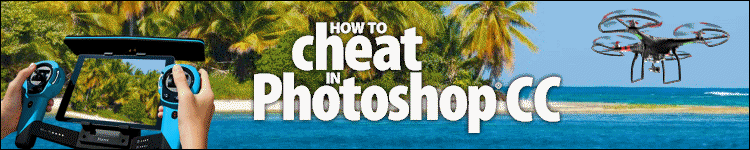
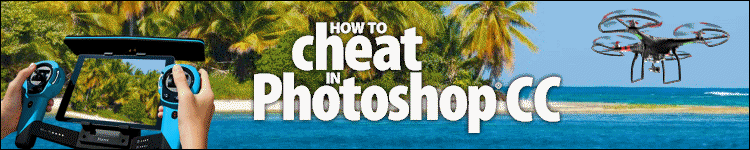
| » Forum Index » Problems and solutions » Topic: Layer mask as texture |
|
Posted on 09/10/04 6:40:44 PM |
|
Martin Kimeldorf
* Posts: 20 Reply  |
Layer mask as texture
Would anyone know how to convert a picture of a textured image into a layer mask. I have a small library of textures (grass, stone, water, bubbles, fences, etc etc) that I thought might be artfully used on a layer mask. I'm trying to avoid using Patternmaker because of it's repeating nature. I want to de-saturate the image, perhaps increase contrast, add a touch of embossing...and then somehow convert it to a layer mask. _________________ Longevity is highly over-rated. |
Posted on 09/10/04 8:31:12 PM |
|
trinityofone
Guest Reply |
Re: Layer mask as texture
Certainly an interesting concept!! Probably the quickest way, would be to define the texture as a pattern, create a layer mask on the image you want the effect on and then fill it with the pattern. _________________ A happy-go-lucky chap, always dressed in black |
Posted on 10/10/04 9:28:39 PM |
|
Steve Caplin
Administrator Posts: 6842 Reply |
Re: Layer mask as texture
Simpler method: copy the textured image, make a new channel and paste. Select the channel (shift ctrl 4 for an RGB image). Make a layer mask then ctrl-delete on the layer mask to transfer the channel to there. |
Posted on 10/10/04 10:11:18 PM |
|
trinityofone
Guest Reply |
Re: Layer mask as texture
Aha!! I had been playing with the alpha channels but it ended up even more confusing. Good thing there's someone here who knows what they're doing! _________________ It must be Thursday, I never could get the hang of Thursdays |
Posted on 10/10/04 10:41:08 PM |
|
maiden
Golden Gif Gagster Posts: 471 Reply |
Re: Layer mask as texture
I tried Shift+Ctrl+4 but it didn't do anything I tried again with Alt+Ctrl+4 and this time it selected the 4th Channel - typo or am I doing something wrong? _________________ mad as a badger and twice as furry |
Posted on 11/10/04 08:53:03 AM |
|
Martin Kimeldorf
* Posts: 20 Reply  |
Re: Layer mask as texture
Okay, I think I may have figured this one out. Attached is a sample....I'll send the larger document with directions to Steve to see if he can figure out how to put it up here.  _________________ No good deed goes unpunished. |
Posted on 11/10/04 08:54:01 AM |
|
Martin Kimeldorf
* Posts: 20 Reply  |
Re: Layer mask as texture
Directions...sorry it's 280k _________________ If you want to make God laugh, tell him/her your plans |
Posted on 11/10/04 1:54:21 PM |
|
Steve Caplin
Administrator Posts: 6842 Reply |
Re: Layer mask as texture
Yes, of course, typo. I think in terms of command and option keys! |
Posted on 12/10/04 04:07:34 AM |
|
Martin Kimeldorf
* Posts: 20 Reply  |
Re: Layer mask as texture
I know Steve must be very busy camper...Here are my steps i used. If you like, I can send a much better document, a pdf, with picts to illustrate...just write me (kimeldorf@comcast.net) Doc I: Prepare your texture as a black and white image. These are the steps I used: 1. Desaturate image 2. increase contrast with curves, using an extreme S-curve shape 3. use brightness/contrast (image?adjustment? brightness/contrast) to further increase contrast 4. Restore blown out highlight areas with history brush 5. Add an emboss...then fade with overlay blend Doc 2: Prepare document to receive layered mask This will require at least two layers. • A top layer to be masked • A bottom layer (which will be appear in part via the mask) Doc 2 Modified: Creating textured layer mask 1) copy the textured image from Doc 1 2) Make a new channel in Doc 2 and paste the textured image into the new channel 3) Then select only this new channel (command 4 for Mac) 4) Turn the textured channel into a selection by choosing the icon at the bottom of the channel pallet on the far left: load channel as selection 5) Make a layer mask on the top layer which will now work with the new selection Now the final questions 1) Could this have been done more simply with a blend mode? 2) If it is worth having a textured layer mask…what else is it good for? Figuring this out is where you geniuses can really earn your keep… _________________ Longevity is highly over-rated. |
Posted on 12/10/04 09:32:13 AM |
|
Steve Caplin
Administrator Posts: 6842 Reply |
Re: Layer mask as texture
Sorry I didn't get a chance to upload your pdf, Martin - as you say, pretty busy right now. Your solution seems a little over complex, though. Shouldn't need both Brightness/Contrast and Curves - you can do it all in Curves, which gives you more editability. As for restoring blown out highlight areas, stop them blowing out in the first place by lowering the highlight point on the curve! |