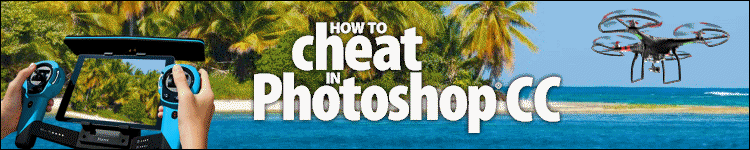
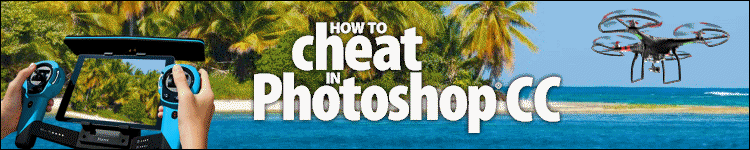
| » Forum Index » Reader's Tutorials » Topic: Easy peasy way of giving life and depth to flat textures. |
|
Posted on 01/07/22 09:48:07 AM |
|
DavidMac
Director of Photoshop Posts: 4948 Reply  |
Easy peasy way of giving life and depth to flat textures.
I am working on a huge mega image for Ingrid (Print size 110 cms x 130 cms at very high res.) which is why I have not been very present in the recent challenges (except the Lighting one which I couldn't resist). I'll post progress on the image sometime in the next few weeks. The image is very architectural and one of the things I have been doing is searching and using a lot of architectural textures. Brick, stone, timber, etc. Not all textures are created equal and some have a tendency to look very flat and unconvincing. So I started to play with ways of trying to give some depth and more reality to my textures. I tried saving my texture to a B/W PSD file and using it as a "bump file" at 100% in Texturizer in the filter gallery. (Basically texturising the image with itself.) It worked perfectly. But it is very cumbersome and time consuming, requiring separate B/W "bump" files to be created for every texture layer in the image and in the case of my huge image with many different texture layers, this gets hugely resource hungry too. So I looked around and played with various ideas and finally re-visited the strange grey Emboss filter for which I had never previously found any real use. After a bit of experimentation I found it was perfect as a very quick and simple method of giving a little bit of relief to my basic textures. In fact it is so simple that I cannot believe that everyone else hasn't known about this for ever and I am not sure whether you are going to say "Hey that's good David!" or look down your noses and say "You mean you only just discovered that!?!". For this little demo I have deliberately used a rather poor texture to show how useful this can be. It is computer generated and, like so many non photographic textures, looks not so much like real stone as flat stone printed wallpaper. So here we go: Duplicate the texture layer. Now try Filters > Stylize > Emboss on the new duplicate layer. It turns the layer into a kind of monochrome bump map. Not very useful as it is. Exit the filter and set the duplicate layer's blend mode to Overlay. Now try Filters > Stylize > Emboss again. Play with the controls. The direction will, of course, dictate whether your emboss is projecting or receding. Use the Height control in really tiny amounts. (2 - 5 is usually plenty.) The important control is Amount and you may well need to push this fairly well up. With all the controls don't overdo it or it will start to look post processed. In most circumstances this will have surprisingly little effect on colour and density. It may well be worth playing with Soft Light and Hard Light modes to slightly change the impact of the emboss. An even better way of applying this technique is to make the duplicate layer into a smart object before applying the filter. This way you will have the ability to re-adjust and tweak emboss levels at any time as your image develops. It will also give your filter it's own mask so you can also adjust the effect locally in different parts by selective masking using black and grey brushes on the filter mask layer. This is so quick and simple and, discreetly applied, it really does give textures that little bit of added depth and "ooomph". 
_________________ The subtlety and conviction of any Photoshop effect is invariably inversely proportional to the number of knobs on it ....... |
Posted on 01/07/22 11:49:28 AM |
|
Mariner
Renaissance Mariner Posts: 2831 Reply |
Re: Easy peasy way of giving life and depth to flat textures.
Interesting, David. I only use Affinity Photo these days. It allows you to fill a shape with a bitmap of your choice with very good results. It also allows you to bevel and emboss the shape, giving it some depth. |
Posted on 01/07/22 12:41:59 PM |
|
DavidMac
Director of Photoshop Posts: 4948 Reply  |
Re: Easy peasy way of giving life and depth to flat textures.
Bevel and embossing usually only work on the edges of a layer not on the fill itself. The interesting thing about this method is that it works on the entire contents. _________________ The subtlety and conviction of any Photoshop effect is invariably inversely proportional to the number of knobs on it ....... |
Posted on 01/07/22 1:04:07 PM |
|
DavidMac
Director of Photoshop Posts: 4948 Reply  |
Re: Easy peasy way of giving life and depth to flat textures.
I Just took a look in Affinity. It's a while since I used it so I needed to check. The layer FX emboss only works on layer edges. But you can do exactly the same with Affinity's other emboss filter. Create a duplicate layer in Overlay mode and then use Filters > Colours > Emboss on that layer. The emboss controls work pretty much the same way. As far is I can tell, this particular filter is not available as a live filter so if you wanted to change it later you would need to delete and recreate the duplicate layer and apply the filter again. Frankly it's so simple to do that it is really no problem. _________________ The subtlety and conviction of any Photoshop effect is invariably inversely proportional to the number of knobs on it ....... |
Posted on 03/07/22 02:12:54 AM |
|
Mariner
Renaissance Mariner Posts: 2831 Reply |
Re: Easy peasy way of giving life and depth to flat textures.
Fascinating stuff David. I never noticed Filters > Colour > Emboss until you mentioned it. i will experiment with it later. |