

| » Forum Index » Problems and solutions » Topic: Ask a silly question, but... |
|
Posted on 22/05/06 01:33:03 AM |
|
michael sinclair
Off-Topic Opportunist Posts: 1871 Reply |
Ask a silly question, but...
How on earth do I get my arrows to fade at the ends; as you can see I have used a shape from the tools box, but I cannot give this shape layer a fade. Mike   |
Posted on 22/05/06 03:29:38 AM |
|
Pierre
Constructional Confabulator Posts: 637 Reply |
Re: Ask a silly question, but...
Not sure I understand completely the question... But have you tried applying a layer mask to the Arrow layer and applying a black to transparent gradient to this layer mask?  _________________ |
Posted on 22/05/06 08:20:32 AM |
|
David Asch
Tech Support Posts: 1913 Reply |
Re: Ask a silly question, but...
Assuming this is what you mean. Just add a raster mask to the layer (click the mask icon at the bottom of the layer palette) and make a gradient.  _________________ It must be Thursday, I never could get the hang of Thursdays |
Posted on 23/05/06 01:22:00 AM |
|
michael sinclair
Off-Topic Opportunist Posts: 1871 Reply |
Re: Ask a silly question, but...
I don't know if I have done this correctly, but the ONLY way I managed to get some semblance of a fade (after much trial and error): 1. I chose a background fill layer 2. Then an additional layer with a shape (subsequently rasterized). 3. I then chose the background fill colour as my foreground colour. 4. I then selected the the Gradient tool ONLY! 5. I then went to the bottom of the layers pallette and clicked on the Adjustment button where I selected gradients, and there I fiddled and diddled until I got something like I wanted. 6. After rasterizing the gradient layer I was able to use the Move tool for fine tuning. I also repeated this process to make more of a concealment of the end of the shape (arrow). However, I'm not entirely satisfied with this and noticed in particular that at the front of my Shape (arrow) that the original Yellow had been covered somewhat, so what I want to really, really wanna know is how can I get back some of the original colour back while maintaining the smooth graduation? By the way thank you Pierre, and David for helping me this far. Mike 
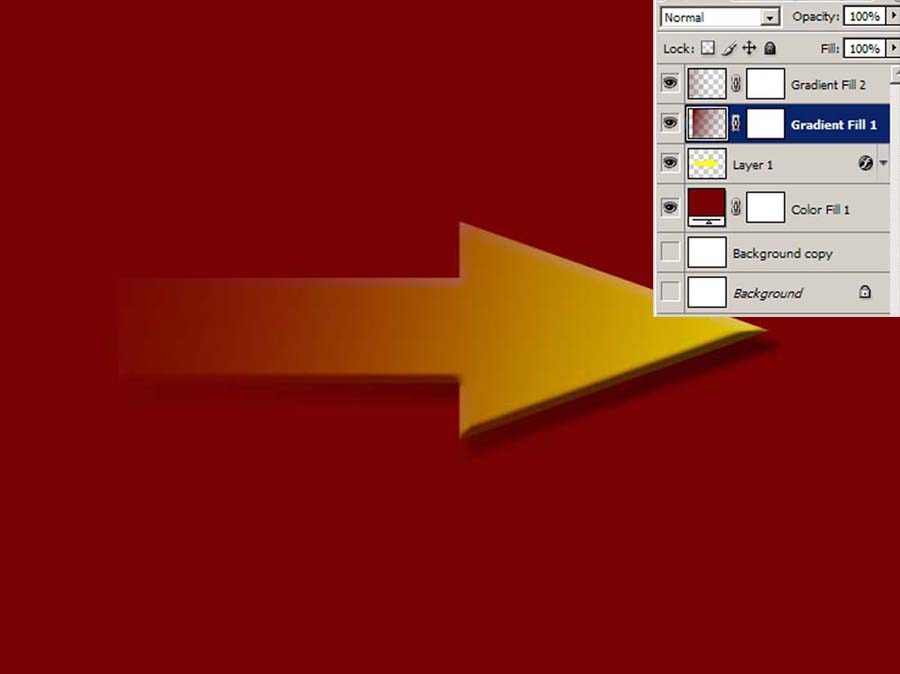
|
Posted on 23/05/06 08:53:16 AM |
|
Steve Caplin
Administrator Posts: 7095 Reply |
Re: Ask a silly question, but...
You're making this much too complicated, Michael! David's solution is the most straightforward: make a layer mask for the arrow layer, then use the gradient tool on that to hide the back half of the arrow. Try it! |
Posted on 23/05/06 11:05:30 PM |
|
michael sinclair
Off-Topic Opportunist Posts: 1871 Reply |
Re: Ask a silly question, but...
Hmmmm....  _________________ Just because I've read a book doesn't mean that I know what I'm talking about...sigh! |
Posted on 23/05/06 11:06:55 PM |
|
michael sinclair
Off-Topic Opportunist Posts: 1871 Reply |
Re: Ask a silly question, but...
It's not completely erased at the end is it   _________________ Just because I've read a book doesn't mean that I know what I'm talking about...sigh! |
Posted on 23/05/06 11:51:21 PM |
|
David Asch
Tech Support Posts: 1913 Reply |
Re: Ask a silly question, but...
That can be a problem. The solution is to adjust the brightness and contrast of the gradient. This gives you greater control over the opacity of the mask and tightens up the transition so it doesn't affect the whole image. 
_________________ A happy-go-lucky chap, always dressed in black |
Posted on 24/05/06 08:39:49 AM |
|
Steve Caplin
Administrator Posts: 7095 Reply |
Re: Ask a silly question, but...
The reason it's not completely erased at the end is that you didn't start with black in your gradient. Make sure it's set to foreground to background, and your foreground and background colours are the default black and white. Hold the gradient tool so it's positioned right on the left of the arrow, then hold SHIFT as you drag it to the right. |
Posted on 24/05/06 3:10:32 PM |
|
michael sinclair
Off-Topic Opportunist Posts: 1871 Reply |
Re: Ask a silly question, but...
Ok, I think I'm Getting there, but 1. how do I preserve the style formating (bevelling) throught the shape arrow? And 2. how do I get my arrow to display as a mask selection (illustrated with the arrow and S) as in David's pink arrow illustration? Mike 
_________________ Just because I've read a book doesn't mean that I know what I'm talking about...sigh! |
Posted on 24/05/06 3:25:48 PM |
|
Steve Caplin
Administrator Posts: 7095 Reply |
Re: Ask a silly question, but...
1. The apparent lack of a bevel on the tail is entirely due to the angle of the bevel. Open the Layer Styles dialog, and you rotate the bevel until it looks right. 2. David created his arrow as a Shapes layer. You can do this by switching to the Shapes tool (U) and clicking the first of the set of three icons on the options bar. Then draw your arrow with the relevant Shape tool. |
Posted on 24/05/06 6:21:06 PM |
|
michael sinclair
Off-Topic Opportunist Posts: 1871 Reply |
Re: Ask a silly question, but...
I'm sorry Steve, unless we're at cross purposes, No1 (correcting bevels) is not possible: I've spent the last hour trying everything--that's assuming you actually meant click Layers, Layer Styles, Bevels and emboss and then on to fiddle with the global lighting. This is the only Layer Styles dialog I'm familair with. If there is a control to rotate bevels other than Global light adjustments, then I'm unaware of such a feature. Mike  _________________ Just because I've read a book doesn't mean that I know what I'm talking about...sigh! |
Posted on 24/05/06 10:39:08 PM |
|
michael sinclair
Off-Topic Opportunist Posts: 1871 Reply |
Re: Ask a silly question, but...
Got it!!! 
The trick is that having created your styled arrow, you then 1. create a new (transparent ) layer above it, then 2. deselect any background layers, so that only the transparent and the arrow layer are visible, THEN 3 Merge visible, then and only then 4. do you apply the Layer palette mask. 6 apply the gradient tool as normal. Mike   _________________ Just because I've read a book doesn't mean that I know what I'm talking about...sigh! |
Posted on 24/05/06 10:43:38 PM |
|
David Asch
Tech Support Posts: 1913 Reply |
Re: Ask a silly question, but...
If it's causing that much of a problem you can split the style into layers. Ctrl+Click (Mac)/Right click the layer style icon. Select Create Layers. Create a new group containing the arrow and its component style layers. You can now add a mask in the same way as before but apply it to the group. Of course, you will not be able to alter the bevel settings on the fly. 
_________________ Leap and the net will appear |
Posted on 25/05/06 01:07:04 AM |
|
michael sinclair
Off-Topic Opportunist Posts: 1871 Reply |
Re: Ask a silly question, but...
Thanks David for another handy tip--keep em comin. Mike  _________________ Just because I've read a book doesn't mean that I know what I'm talking about...sigh! |