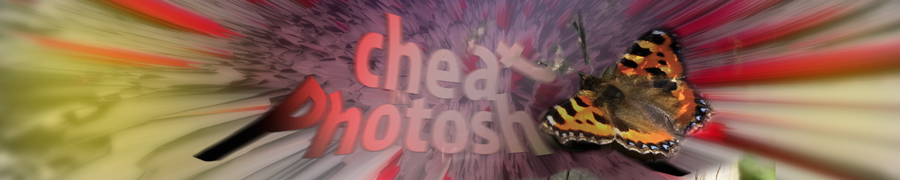
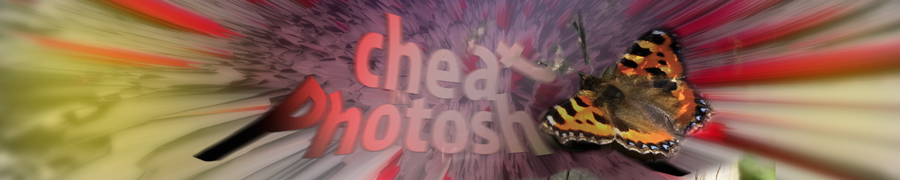
| » Forum Index » Problems and solutions » Topic: Day to night, and blending in 3D art to a photo |
|
Posted on 10/08/06 09:36:09 AM |
|
funkyjalla
* Posts: 35 Reply |
Day to night, and blending in 3D art to a photo
I'm trying to practice a few things in one go, as stated in the subject. The picture I'm working with is found in my scraps at deviantArt - http://www.deviantart.com/deviation/37741580/ - but I'm not sure if you can see it if you're not a member of dA. IF you can, I'd welcome suggestions as to how to make the scene look more like night, and how I can merge the 3D with the photo. (I'm aware of the white "outline" around the faerie, it's going away when I feel I've placed her right and such. Also if you would take a look at her shadow, and the chopper's shadow, as I've made them freehand I'd be happy 
NOTE! Don't download and fiddle with this, as you'll break the copyright and all that. I don't hold copyright for the various items in the picture, just the end result 
_________________ http://funkyjalla.deviantart.com <-- check out some of my work |
Posted on 10/08/06 12:21:43 PM |
|
David Asch
Tech Support Posts: 1913 Reply |
Re: Day to night, and blending in 3D art to a photo
Combining real life with CGI is always difficult. Mainly because the 3D model is clinically clean and sharp. The first thing I would do is add some noise on a new 50% gray layer, set to overlay or hard-light and play with the opacity. A little gaussian blur will also help to blend them into the scene. The bike's shadow is ok, maybe lessen its opacity slightly. The girl's is not quite right. A shadow that defined would be from direct light. She's clearly in shade. I would just make a small area beneath her feet darker . Currently, she looks like she's floating. As for changing from day to night. There are several ways of doing this. One method is to create an adjustment layer. Either a color fill set to dark blue with a blend mode of multiply or a hue/sat layer with the lightness dropped. You can then erase areas of the mask to show the underlying scene where you want it lit. Hope this helps. I look forward to seeing the completed image. _________________ If you hold on to the past, sooner or later you'll lose your grip. |