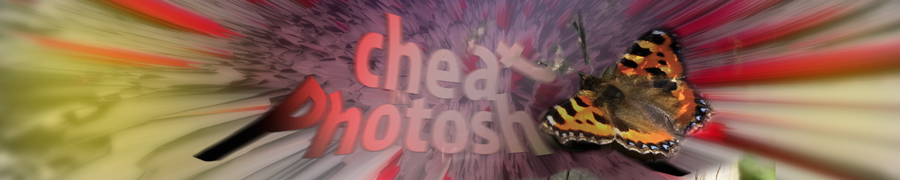
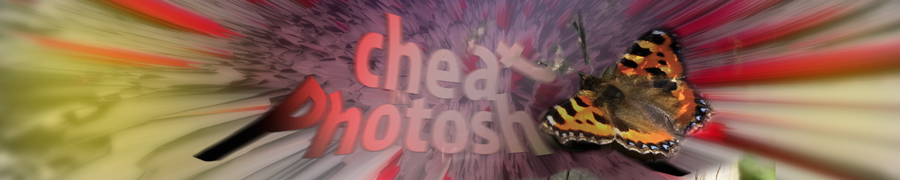
| » Forum Index » Problems and solutions » Topic: Adding some colour to B & W Images |
|
Posted on 26/08/06 5:19:50 PM |
|
jasonwbb
* Posts: 2 Reply |
Adding some colour to B & W Images
Hi Group My wedding photographer has done a photo that is all B & W with a part of it in colour, how did he do that? Can someone give me a step by step guide on how to achieve this effect. Thanks |
Posted on 26/08/06 7:28:32 PM |
|
Wayne
Printerís Devil Posts: 312 Reply |
Re: Adding some colour to B & W Images
As with most things in Photoshop, there are different ways to do this. I'm sure other members will have other methods, but here's a simple one to get you started. (Starting with a colour photograph) 1 Copy your background layer 2 Make the top layer black + white (again, there are several ways to do this. A quick one is Image >Adjustments>Desaturate 3 Add a layer mask to the black + white layer (click the 'circle in a square' icon at bottom of Layers palette) 4 Carefully paint in black on the layer mask where you want the colour to appear. You can get different effects by changing the size, opacity and hardness of the brush you use. 5 When you've finished adding colour, flatten the image for printing Wayne |
Posted on 27/08/06 6:44:36 PM |
|
Deborah Morley
Makeover Magician Posts: 1319 Reply |
Re: Adding some colour to B & W Images
Another way to do it again starting with a colour photograph: 1) Set foreground colour to black 2) Click on brush tool and open options bar. Switch the blend mode from Normal to Colour. Choose a brush and start painting. The colour will disappear leaving just grayscale. Works very well. 3) Copy your picture first just in case! |