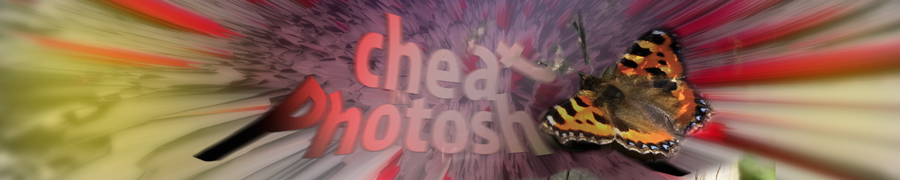
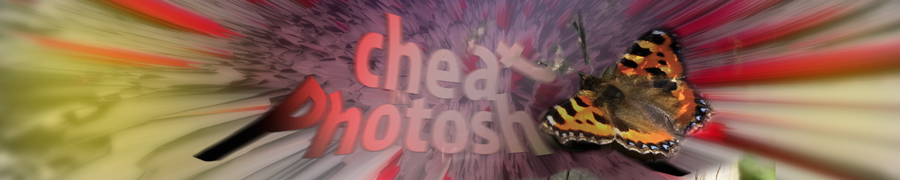
| » Forum Index » Problems and solutions » Topic: PDF Transparency |
|
Posted on 01/09/06 04:12:20 AM |
|
JeffP
* Posts: 22 Reply |
PDF Transparency
I have several PDF files with assorted text and images. When I open these in Photoshop, all images come up on a transparent background, single layer. This seems a bit odd  Is it? Hopefully this isn't too far of the tpoic. Is it? Hopefully this isn't too far of the tpoic.
Thanks Jeff |
Posted on 01/09/06 5:28:16 PM |
|
PHOTOSLOPPER
* Posts: 25 Reply |
Re: PDF Transparency
JeffP, I'm kinda dense, so I need a bit more of an explanation. Maybe you can give us an idea of what effect you were expecting when you opened your PDF files in Photoshop. In my experience, opening a PDF in Photoshop (far as I can remember) always results in a transparent layer with the objects floating on this transparent layer. That's the way it works. For example, if I set up a one-page layout in QuarkXPress...two photos on the page and a couple of text boxes...and then export the QuarkXPress file to a PDF...and then open the PDF in Photoshop, I'll get exactly what you're describing...a transparent layer with the two photos and the text boxes floating on that layer. It works the same if I open a new Photoshop file and then bring the PDF file in by choosing "Place." If the transparency bothers you of course you can always just add a layer filled with white (or some other color) under the transparent layer, can't you? if I'm missing something here, please give us more info...thanks. *PHOTOSLOPPER* _________________ Photoshop: Proving every day that real work can also be real fun. |
Posted on 01/09/06 5:38:07 PM |
|
Steve Caplin
Administrator Posts: 7052 Reply |
Re: PDF Transparency
Jeff, Unless you place a white background in XPress or InDesign (or whatever DTP software you're using), then when opening a PDF Photoshop will simply render whatever it finds on the page - all the text, all the photos, any tint boxes behind the text. If there's no background, then PS won't create one for you. If it bothers you, then simply flatten the image (bottom of the Layer menu) after opening the document! |
Posted on 20/09/06 6:35:54 PM |
|
jeffvr
* Posts: 3 Reply |
Re: PDF Transparency
I'm also having a transparency problem. It might be similar, or not. Here's my problem. I'm in quickmask and I mask out let's say, a face, using black as a forground (comes up red in quick mask) for maximum opacity. Then I exit quickmask, touch up my marching ants, and hit ctrl C (on my PC) to copy my selection. I then go to paste (ctrl V) onto another photo, and the new layer is about 50% transparent. I want it opaque. What am I doing wrong? Jeff |
Posted on 20/09/06 8:23:01 PM |
|
Wayne
Printerís Devil Posts: 312 Reply |
Re: PDF Transparency
Hi Jeff, welcome to the forum. These are probably too obvious and simple, and apologies if you've already tried them, but have you checked to make sure you are painting your mask with 100% black, and that the new layer is set to 100% opacity? You could also try the alternative of dragging your selection into the new image with the move tool to see if this gives you a different result. Wayne |
Posted on 20/09/06 11:10:34 PM |
|
jeffvr
* Posts: 3 Reply |
Re: PDF Transparency
Wayne, thanks for the response. Yes, I've checked out all that. I notice that when I follow the directions in the book "How To Cheat..." on page 10 and 11, where he masks out the bee and then makes the wings more transparent, my bee comes out transparant and the wings even more transparent as I lighten up the forground color in quickmask. It's almost as if the most opaque the selection will go is 50%. If I were to use the magnetic lasso to make the selection, then I would be getting 100% opacity. Somewhere, there's something I need to set. Could it be the "Opacity Control" in "Quick Mask Options"? I thought that was supposed to control the opacity of the red overlay, not of the final selection. I checked in Photoshop CS Bible by Deke McClelland, which I also have a copy of, about that setting, and that's not supposed to affect the opacity of the layer, only of the red overlay. In that book, incidently, he uses the mask to "blank out" the unwanted part of the picture. In his example with the Egret, he whitens (background color) the Egret, then inverts the selection. Maybe I'm trying to do it backwards, but I'm trying to follow the instructions in "How to Cheat..." and try it by making a positive mask. Maybe it's not possible to get a totally opaque layer by making a positive mask? Jeff |
Posted on 21/09/06 07:39:19 AM |
|
Wayne
Printerís Devil Posts: 312 Reply |
Re: PDF Transparency
To the best of my knowledge, the quick mask settings you are using are fine. The opacity setting in quick mask options only affects the overlay, and whether you paint to add or subtract to the selection is just a matter of personal preference, it works either way. So it's a puzzle. My final suggestion is another obvious one, (maybe not that obvious, I didn't think of it last night!)  Is the blend mode of the new layer set to anything that would give you a semi-transparent result, eg 'overlay'? If so, set the blend mode to 'normal' Is the blend mode of the new layer set to anything that would give you a semi-transparent result, eg 'overlay'? If so, set the blend mode to 'normal'
|
Posted on 21/09/06 08:43:43 AM |
|
Steve Caplin
Administrator Posts: 7052 Reply |
Re: PDF Transparency
It sounds to me as if you're not painting with solid black in QuickMask. If you paint with a shade of grey, you'll get a lower opacity. If you're still having trouble with this, can you post a screen shot so we can see what all your settings are? |
Posted on 27/09/06 11:31:53 PM |
|
jeffvr
* Posts: 3 Reply |
Re: PDF Transparency
What seemed to be happening is that when I changed brushes, the forground color reset itself to grey. I just have to remember to reset that every time I change brushes. That blend mode seems to be set to "normal", but it was a thought anyway. Thanks. Jeff |