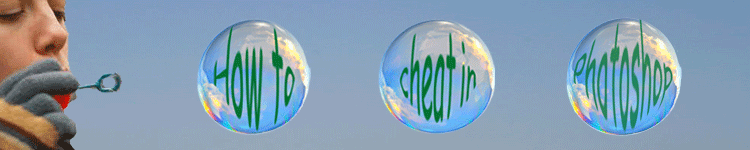
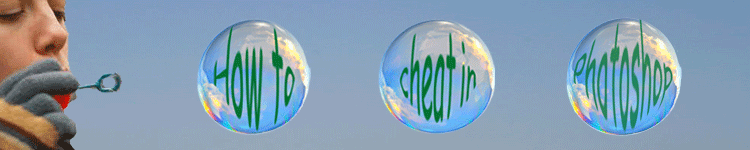
| » Forum Index » Problems and solutions » Topic: blurring the lines |
|
Posted on 30/11/06 06:04:00 AM |
|
JeffP
* Posts: 22 Reply |
blurring the lines
Once again I burden the forum with what is probably for most an easy task.  How do I blur or make fuzzy the areas where the two shades of green meet? Is the "fuzzy factor" adjustable? How do I blur or make fuzzy the areas where the two shades of green meet? Is the "fuzzy factor" adjustable?
Thanks Jeff  |
Posted on 30/11/06 08:16:20 AM |
|
Steve Caplin
Administrator Posts: 7077 Reply |
Re: blurring the lines
Very straightforward. Use Gaussian Blur (Filter > Blur menu) to fuzz it up. As you drag the slider, you'll see the blur amount increase. |
Posted on 30/11/06 9:12:03 PM |
|
vibeke
Kreative Kiwi Posts: 2166 Reply |
Re: blurring the lines
I assume you only wanted to blur, the transisition between the 2 shapes. Select the dark shape go to SELECT MODIFY BORDER I set the border to 6 pixels The blur with gaussian blur.  |
Posted on 01/12/06 08:48:49 AM |
|
Whaler
Visual Viking Posts: 330 Reply |
Re: blurring the lines
All the above methods are fine, but it all depends what you want to do next. If you want to have a greater freedom in your next steps, it's very easy to put the hexagon on a separate layer. Then you can copy the layer and blur, change color or anything else individually, just like I have done here, as you can see in the layer structure to the right. Layer 0 is filled with the lighter green base color.  _________________ Only in my brightest moments I understand myself |
Posted on 01/12/06 6:10:59 PM |
|
vibeke
Kreative Kiwi Posts: 2166 Reply |
Re: blurring the lines
I assumed that it was only the lines that Jeff wanted to blur. My way, the rest of the shape is still sharp.  |
Posted on 08/12/06 5:10:35 PM |
|
JeffP
* Posts: 22 Reply |
Re: blurring the lines
Thanks so much for the help  I am doing some map making, and trying to get a bit of a blurred edge look to some details rather th an a hard edge. The above tips are working nicely so far I am doing some map making, and trying to get a bit of a blurred edge look to some details rather th an a hard edge. The above tips are working nicely so far 
Jeff |