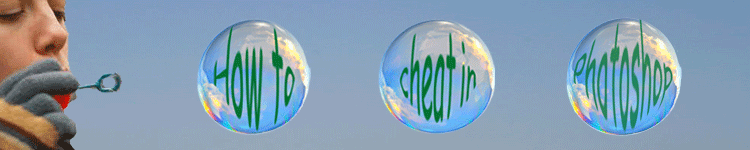
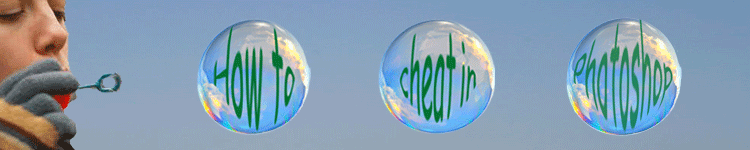
| » Forum Index » Problems and solutions » Topic: Cropping |
|
Posted on 05/01/07 08:46:25 AM |
|
chris berry
Overhead Overlord Posts: 724 Reply  |
Cropping
Is there as way to use the crop tool to crop a single layer without cropping the entire document? Chris |
Posted on 05/01/07 08:48:09 AM |
|
David Asch
Tech Support Posts: 1913 Reply |
Re: Cropping
No. You'd be better off creating a rectangular selection, inversing it and deleting the excess (backspace/delete). _________________ A happy-go-lucky chap, always dressed in black |
Posted on 05/01/07 08:53:31 AM |
|
chris berry
Overhead Overlord Posts: 724 Reply  |
Re: Cropping
I'd thought of that - but am I right in that it doesn't create a flush crop ie it leaves a border? |
Posted on 05/01/07 08:56:52 AM |
|
David Asch
Tech Support Posts: 1913 Reply |
Re: Cropping
Yes, it would leave a border (transparent). What's the purpose? _________________ A happy-go-lucky chap, always dressed in black |
Posted on 05/01/07 09:04:40 AM |
|
chris berry
Overhead Overlord Posts: 724 Reply  |
Re: Cropping
I want to crop the final result without cropping merged landscape shots I've created in earlier layers. I know I could save the landscapes as separate files, but I'd rather leave them where they are (I find it easier to file this way!) |
Posted on 05/01/07 10:22:08 AM |
|
David Asch
Tech Support Posts: 1913 Reply |
Re: Cropping
Ah. The easiest way would be to crop it normally, Save As, then undo the crop. _________________ If you hold on to the past, sooner or later you'll lose your grip. |
Posted on 05/01/07 10:43:11 AM |
|
chris berry
Overhead Overlord Posts: 724 Reply  |
Re: Cropping
Drat - as I feared. Thanks Dave C |
Posted on 05/01/07 3:53:54 PM |
|
Steve Caplin
Administrator Posts: 7077 Reply |
Re: Cropping
You can choose to make the crop tool Hide rather than Delete cropped areas. That way, you can crop to the size you want, and everything outside the cropped area will still be there, ready to be dragged into place. Alternatively, make a new channel containing a white rectangle to the size of the crop. Then you can load up the new channel as a selection, make a merged copy, and paste into a new document. Does this help? |
Posted on 05/01/07 4:33:06 PM |
|
tank172
ThreeDee Thriller Posts: 692 Reply |
Re: Cropping
What about selecting the area to be cropped and clicking on the layer mask button in the bottom of the layers pallet? That way, you will always be able to 'unhide' the area you just cropped? Yet another way to skin the cat! |
Posted on 06/01/07 7:12:56 PM |
|
chris berry
Overhead Overlord Posts: 724 Reply  |
Re: Cropping
Thanks Steve Tried hiding it but can't figure out how to see the hidden area again? Help says select delete but I can't find it! |
Posted on 07/01/07 09:57:16 AM |
|
Bob
Expert Expressionist Posts: 130 Reply |
Re: Cropping
when you crop with hide, you can reposition the image layer by using the move tool and the hidden areas will appear as the area comes into the visible canvas area. You can restore the image (i.e. uncrop it) using the "Reveal All" command in the Image menu. If you have more than one layer with hidden areas, "Reveal All" will set the canvas such as to allow all hidden area to be revealed. |
Posted on 07/01/07 4:12:16 PM |
|
chris berry
Overhead Overlord Posts: 724 Reply  |
Re: Cropping
Thanks Bob That's done the trick. |