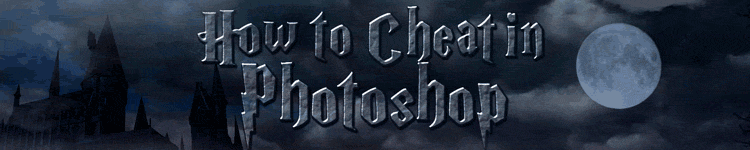
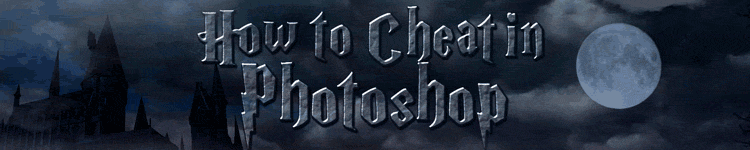
| » Forum Index » Image doctor » Topic: Replacing sky behind lots of trees (problem: leaves & branches) |
|
Posted on 28/06/07 8:06:13 PM |
|
rrubin98
* Posts: 2 Reply |
Replacing sky behind lots of trees (problem: leaves & branches)
Hi folks, Just wondering what approach you use when replacing a sky that is visible through many tree branches. I've tried select color and using channels to make the selection of the sky, but I always end up with a problem such as 1) fringing around the leaves or limbs, or 2) accidentally removing too much of the leaves/limbs via the mask so that they're magically floating in the air. I've tried blurring the selection, feathering, using Refine Selection, etc., yet I still don't end up with a sky replacement that looks natural around the leaves and branches of the trees. Any suggestions? Many thanks in advance! Richard |
Posted on 28/06/07 10:57:55 PM |
|
vibeke
Kreative Kiwi Posts: 2166 Reply |
Re: Replacing sky behind lots of trees (problem: leaves & branches)
This was done very quickly, (Iím supposed to be working) 
Select the Sky, Using mask I paint out bits that should not have been selected. Delete the Sky Copy your new sky and place the Sky Layer below Tree Layer 
Make a copy of the tree layer (with the empty sky). With the empty sky selected create a layer mask. You should now see the outline of the trees in black on the mask. Set the blend mode to Multiply Now use a soft brush set to about 45% and paint with white on the mask to bring back some of the edges. 
|
Posted on 28/06/07 11:15:28 PM |
|
Philip Saunders
* Posts: 18 Reply |
Re: Replacing sky behind lots of trees (problem: leaves & branches)
This sort of works for me, although I do have to 'tidy up' a bit on the final stage: In channels duplicate colour channel that gives best separation of twigs and leaves from sky. Fiddle around with levels until the twigs and leaves are really black, without selecting too much/any of the sky. Load channel as selection. In layers copy background layer and make this layer the active one. Then Layers>layer mask>hide selection should load the tweaked colour channel as a mask. Ensure that the mask is active and apply a little gaussian blur to the mask (say 0.5 to 1.5). Then still with mask selected image>adjustments>levels. Fiddle around with the middle slider (?gamma slider) to eliminate most of the fringing. Tidy up mask with brush tools if required to eliminate all of the fringing. I find the process of applying a little blur to a mask, then adjusting with levels/gamma slider to refine the fringe really quite a useful technique. Hope this helps, Philip |
Posted on 29/06/07 00:06:02 AM |
|
rufus
Destructive Demon Posts: 243 Reply  |
Re: Replacing sky behind lots of trees (problem: leaves & branches)
Take a look at this link. http://www.howtocheatinphotoshop.com/cgi-bin/simpleforum_pro.cgi?fid=02&topic_id=1135122354&highlight=erase%20sky rufus |
Posted on 29/06/07 00:10:21 AM |
|
rrubin98
* Posts: 2 Reply |
Re: Replacing sky behind lots of trees (problem: leaves & branches)
Thanks!! I think that link is just what I need. I appreciate everyone's help. Richard |