

| » Forum Index » Image doctor » Topic: Layer effects |
|
Posted on 19/06/09 12:55:04 PM |
|
chris berry
Overhead Overlord Posts: 724 Reply  |
Layer effects
The type below has been put through layer effects. It looks like it's 3D and poking out. I want it to look as if it's been chiselled in - ie an inversed version of what I have now. Any ideas? Cheers Chris |
Posted on 19/06/09 12:57:41 PM |
|
katew
Virtual Virtuoso Posts: 681 Reply |
Re: Layer effects
I can't see the type, but have you tried changing the light direction? The brain assumes light is coming from above, so if it's coming from below it appears chiselled rather than embossed. |
Posted on 19/06/09 1:02:54 PM |
|
chris berry
Overhead Overlord Posts: 724 Reply  |
Re: Layer effects
oops - here's the type 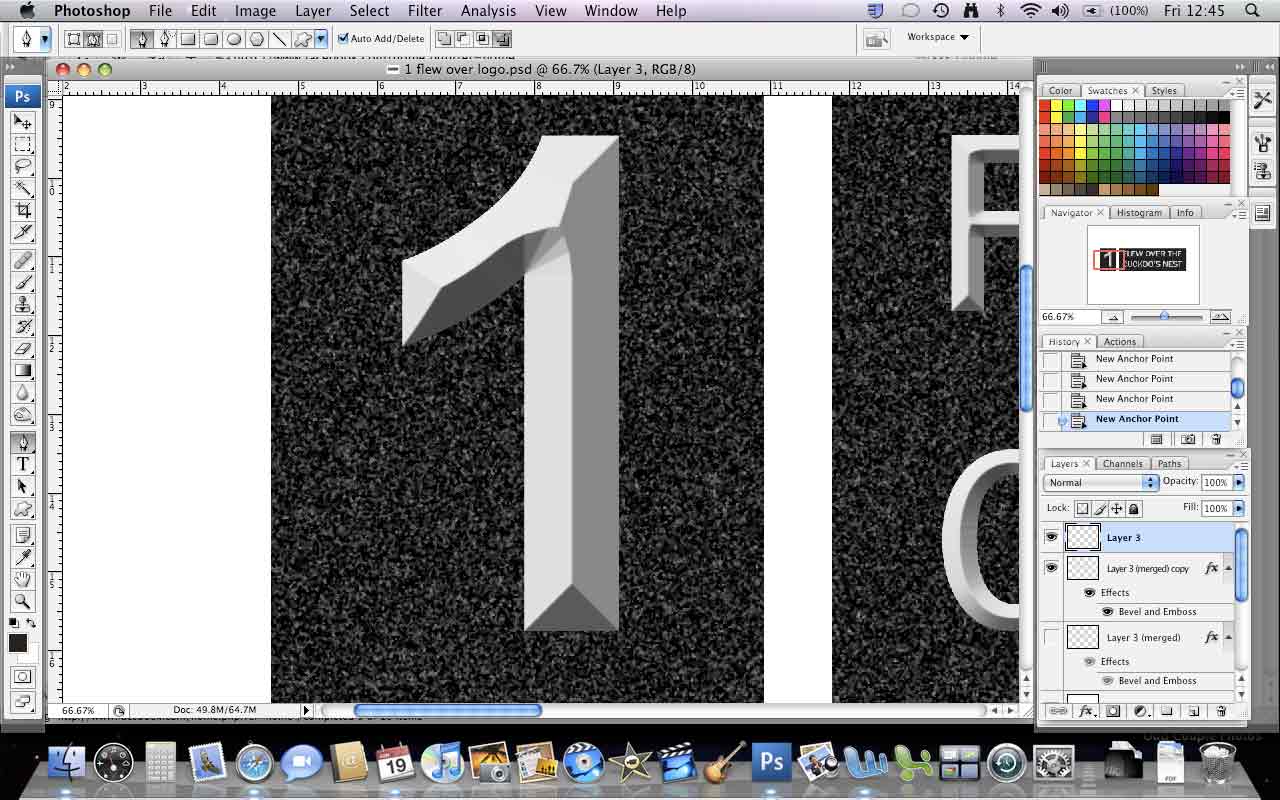 |
Posted on 19/06/09 2:37:42 PM |
|
rufus
Destructive Demon Posts: 243 Reply  |
Re: Layer effects
Hi Chris, This is similar to yours using Bevel and Emboss, Chisel Hard and the direction Down. It works to some degree but you probably need more visual clues on the rest of the object to confirm that the light direction is from above. rufus [Attachment: Bevel.jpg (11.96kb)] |
Posted on 19/06/09 2:44:11 PM |
|
chris berry
Overhead Overlord Posts: 724 Reply  |
Re: Layer effects
Can't see it Rufus? |
Posted on 19/06/09 2:51:04 PM |
|
rufus
Destructive Demon Posts: 243 Reply  |
Re: Layer effects
Sorry, I can't get used to these darned macs.  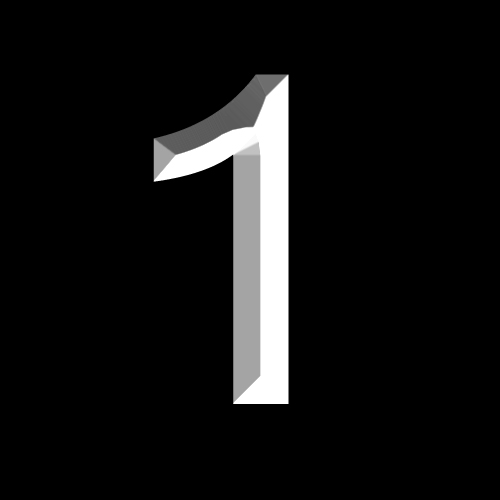 |
Posted on 19/06/09 4:51:33 PM |
|
Deborah Morley
Makeover Magician Posts: 1319 Reply |
Re: Layer effects
Hello Chris, I had a go with your number which I am posting now. I also had a go with some type which I will post later 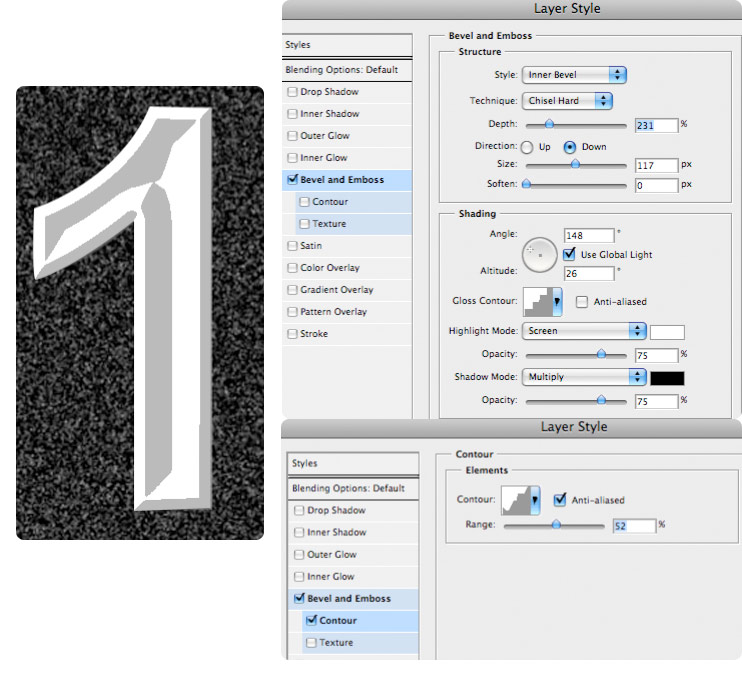 |
Posted on 19/06/09 5:19:57 PM |
|
chris berry
Overhead Overlord Posts: 724 Reply  |
Re: Layer effects
That's it Deb! I'll play with this over the weekend to get the variation I want - but that's the technique!! |
Posted on 20/06/09 09:12:22 AM |
|
Nick Curtain
Model Master Posts: 1781 Reply |
Re: Layer effects
Hi Chris Steve included a great layer style on the book CD. I would suggest that chiselled lettering would take on the material texture. I typed in the No1 and sized. Creat a selection from the number and from the background layer CTRL J to place the letter on a new layer. Apply the layer style - inner bevel - chisel hard. Create a new layer and fill the same selection with white and reduce the opacity. Reselect the copied layer and with the selection still active apply gaussian blur. Hope this helps Nick  |
Posted on 20/06/09 10:33:57 AM |
|
chris berry
Overhead Overlord Posts: 724 Reply  |
Re: Layer effects
Thanks Nick - will try this too and post result. Cheers Chris |
Posted on 20/06/09 5:47:34 PM |
|
chris berry
Overhead Overlord Posts: 724 Reply  |
Re: Layer effects
Here is what I was after: 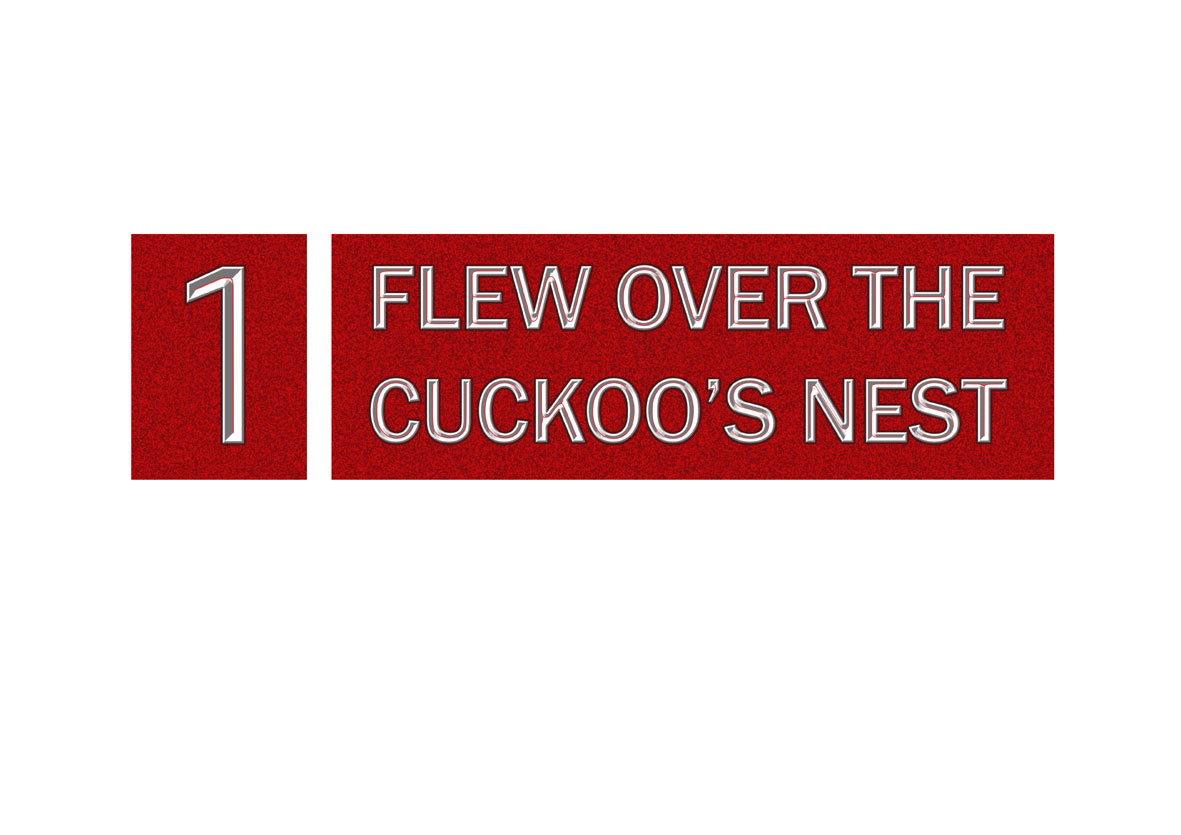 |
Posted on 20/06/09 6:05:05 PM |
|
Nick Curtain
Model Master Posts: 1781 Reply |
Re: Layer effects
Looks good Chris. It would be good to see the final poster, if that's what your planning. Nick |
Posted on 20/06/09 6:11:26 PM |
|
chris berry
Overhead Overlord Posts: 724 Reply  |
Re: Layer effects
Of course! Will post when it's ready. Thanks for all yours and Deb's help! Cheers Chris |
Posted on 29/08/10 2:42:12 PM |
|
chris berry
Overhead Overlord Posts: 724 Reply  |
Re: Layer effects
Hi Deb - just used this technique again for another poster - thanks again! Chris |