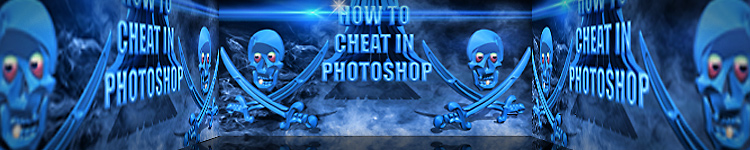
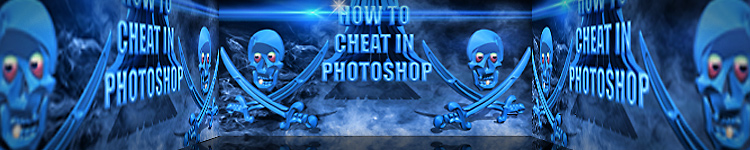
| » Forum Index » Image doctor » Topic: Inverting selections does not work correctly and leaves halos |
|
Posted on 09/09/10 3:42:12 PM |
|
nickp99
* Posts: 13 Reply |
Inverting selections does not work correctly and leaves halos
The algorithm Photoshop uses to calculate the inverse of a selection doesn't work when there are gradients. The result is "sorta" the inverse, but not quite, and it leaves halos when you do things on both sides of the selection boundary. To see how bad it is: Make a new document with a white background. Enter quickmask. Paint with a soft brush or the gradient tool so you have some softish parts. Exit quickmask. Now, fill that selection with black. Command-sh-I to inverse it. Now fill the *other* half with black. Oops! White halos where the inversion wasn't strong enough. I'm pretty sure this bug has been around since at least version 2.4, when I started using Pshop. I keep expecting them to fix it! Does anyone know of any adjustment, plugin, action, strategey, workaround, or prayer that will address this? Many thanks! |
Posted on 09/09/10 5:31:10 PM |
|
Deborah Morley
Makeover Magician Posts: 1319 Reply |
Re: Inverting selections does not work correctly and leaves halos
Hello, Have just tried it at various resolutions and I don't get a halo effect. Can you post a shot to show us what you mean. |
Posted on 10/09/10 00:56:49 AM |
|
Jota120
Ingenious Inventor Posts: 2615 Reply |
Re: Inverting selections does not work correctly and leaves halos
Agree with Deborah. All I can add is be careful of selections re: expand/contract and feather, that sometimes gives me halos under several scenarios. Either way you can change the selection (expand/contract) to fix it I think to get rid of the halo, especially if you save it and use it again with mods. Trevor |
Posted on 10/09/10 09:18:59 AM |
|
GKB
Magical Montagist Posts: 4079 Reply |
Re: Inverting selections does not work correctly and leaves halos
Yes, I see what you mean. Initially I was sceptical but the effect is there, or at least it is in CS2. Logic (and Photoshop’s dialogue box) would tell me that the marching ants appear at the 50% transparency position and that, if you plotted a graph of the transition from solid colour to complete transparency it would be a straight line at 45 degrees, similar to the default ‘Curves’ graph. That way, when you invert the selection and fill it, one would cancel out the other and you should get solid colour. I suspect that either Photoshop’s interpretation of the 50% transparency position is slightly out or, possibly, that the graph’s ‘curve’ is actually a curve rather than a straight line. One thought is that, if it is a curve, then I suspect that it may be a slightly distorted ‘S’ shape as it eases the transition into and out of transparency. It would then be that slight distortion that means that points plotted on reversed curves don’t add up to 100% and thus give you the ‘halo’. Gordon _________________ Why is there only one body to investigate Monopolies ? |
Posted on 10/09/10 8:26:39 PM |
|
nickp99
* Posts: 13 Reply |
Re: Inverting selections does not work correctly and leaves halos
OK. This is in CS5X, using very small images (256 x 256) to save space. In this case the 'halo' is a horizontal grey bar. Larger images and different gradients make it look whiter. I've reason to believe this has been the case pretty much forever. What I've become motivated to find out is if there's any way to fix it. Chops? Maybe Adobe can have a pref setting "Use legacy selection inverse". I'm not holding my breath.  |
Posted on 10/09/10 8:31:17 PM |
|
nickp99
* Posts: 13 Reply |
Re: Inverting selections does not work correctly and leaves halos
Oh, I forgot to mention. These are *screenshots*, not any sort of actual file or channel. And many, many thanks to y'all for responding!!! |
Posted on 10/09/10 8:31:20 PM |
|
nickp99
* Posts: 13 Reply |
Re: Inverting selections does not work correctly and leaves halos
Oh, I forgot to mention. These are *screenshots*, not any sort of actual file or channel. And many, many thanks to y'all for responding!!! |
Posted on 10/09/10 9:15:27 PM |
|
nickp99
* Posts: 13 Reply |
Re: Inverting selections does not work correctly and leaves halos
I think I see what you mean, but it seems more to do with the operation of the gradient tool or the behavior of the marching ants than with inversion per se. A selection seems to be a kind of greyscale pixmap (witness quickmask). To invert it, you should just subtract every pixel from 255. That's it. There's no curve. Subtraction is subtraction. I honestly don't see how Adobe can have gotten this wrong. I toyed around with with the idea of something somewhere getting rasterized (e.g. maybe selections are really 13 1/2 bit greyscale or something unimaginable) ... but ... it's still just subtraction! Maybe they've been subtracting from 256 instead of 255 all these years! |
Posted on 13/09/10 08:14:23 AM |
|
Steve Caplin
Administrator Posts: 7087 Reply |
Re: Inverting selections does not work correctly and leaves halos
I think this is all to do with the anti-aliasing. In once instance, it's trying to blend the back pixels into white; in the second, it's trying to blend a black-white blend into black. I'm not sure if there is an easy fix. But I'm on the case! |
Posted on 13/09/10 09:04:42 AM |
|
GKB
Magical Montagist Posts: 4079 Reply |
Re: Inverting selections does not work correctly and leaves halos
It would appear that you don't even need a feathered selection to see this effect. As an experiment I tried making an un-feathered selection, filling it then inverting it and filling again. I get a 1 pixel wide white line between the two selections. In this instance there is no blending of blacks and whites. If you turn off the anti-alias then you don't get the effect. I have noticed this effect in the past but have not paid too much attention to it as I thought it was my fault in making a bad selection. I usually just contract the selection by 1 pixel and delete or 'defringe'. _________________ Why is there only one body to investigate Monopolies ? |