

| » Forum Index » Image doctor » Topic: Signature Restoration |
|
Posted on 24/03/15 10:59:09 PM |
|
Jeffzilla
* Posts: 4 Reply |
Signature Restoration
Hello Gang, I hope this isn't too simple for you experts here 
Attached is a signature. I would like to make it smoother and cleaner, and hopefully "scalable", as it will be used in many ways. Perhaps someone can get me started on what techniques/tools would be involved. Apologies in advance for the rookie question 
Thanks! Jeff  |
Posted on 25/03/15 10:35:28 AM |
|
Steve Caplin
Administrator Posts: 7110 Reply |
Re: Signature Restoration
Your best bet is to auto trace it in Illustrator. I've done it for you, and you can download it here. |
Posted on 26/03/15 02:41:15 AM |
|
Jeffzilla
* Posts: 4 Reply |
Re: Signature Restoration
Wow! Thanks Steve. Where can a find a tutorial or some such on how to do that  |
Posted on 26/03/15 08:13:06 AM |
|
Steve Caplin
Administrator Posts: 7110 Reply |
Re: Signature Restoration
You're welcome! You won't find one here, I'm afraid, as it's an Illustrator thing and this is a Photoshop forum. But search for Illustrator Autotrace and you'll probably find suitable tutorials. It's really very straightforward. |
Posted on 26/03/15 11:25:07 AM |
|
DavidMac
Director of Photoshop Posts: 5976 Reply  |
Re: Signature Restoration
Here's a couple done 100% Photoshop. No Illustrator. If you like either let me know and I will post the technique. It's very simple and flexible. 
Sig 1 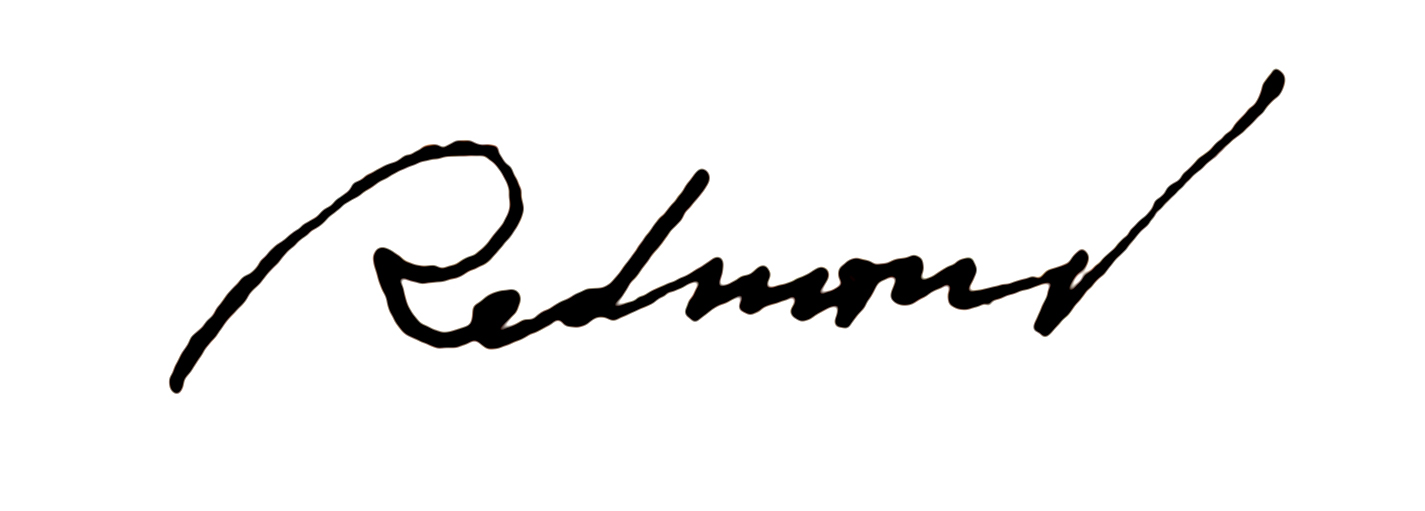 Untitled by davidmac1943, on Flickr Untitled by davidmac1943, on Flickr
Sig 2 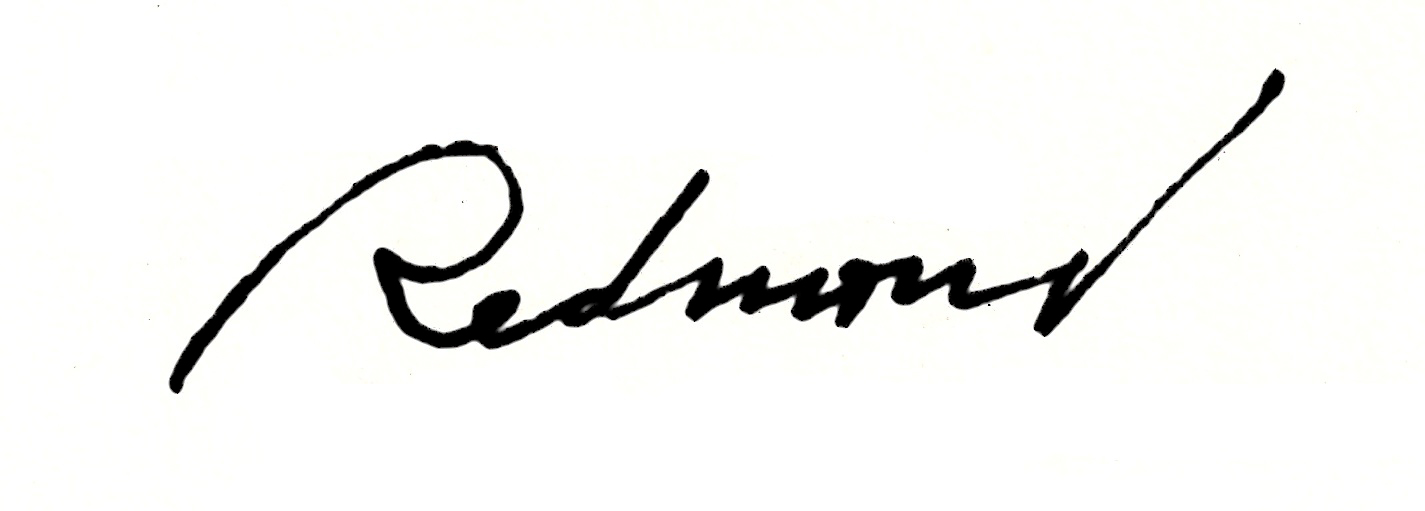 Untitled by davidmac1943, on Flickr Untitled by davidmac1943, on Flickr_________________ The subtlety and conviction of any Photoshop effect is invariably inversely proportional to the number of knobs on it ....... |
Posted on 27/03/15 01:27:19 AM |
|
Jeffzilla
* Posts: 4 Reply |
Re: Signature Restoration
Hello David, I like them both, with a slight edge to #1 
The sig will be employed at various sizes, in some instances perhaps 4-5x the actual size, and I iwll need to change the color of the sig. I am not sure if any of the techniques need to take that in to consideration. Thanks very much...outstanding 
Jeff |
Posted on 27/03/15 4:43:41 PM |
|
DavidMac
Director of Photoshop Posts: 5976 Reply  |
Re: Signature Restoration
OK Jeff Here we go …….. Two methods. Both written for CS6 but not confined to it. I am assuming basic knowledge so the instructions are quite brief. If you need elaboration or clarification let me know. Just click in any of the images to view them 100%. I have inserted suitable values in the all the stages but you need to experiment with changing them to get the exact result that pleases you. Method One - This method will adapt to just about any PS version including early versions. Important: This method requires that the signature be on a white background. It will not work if the signature is surrounded by transparency!! Load the signature file (I have used the same one you posted at the same size) and double click it in the layers palette to create a layer. Then follow these steps: You can skip the first step below and go direct to the second if you want. The result will be slightly thinner pen strokes. 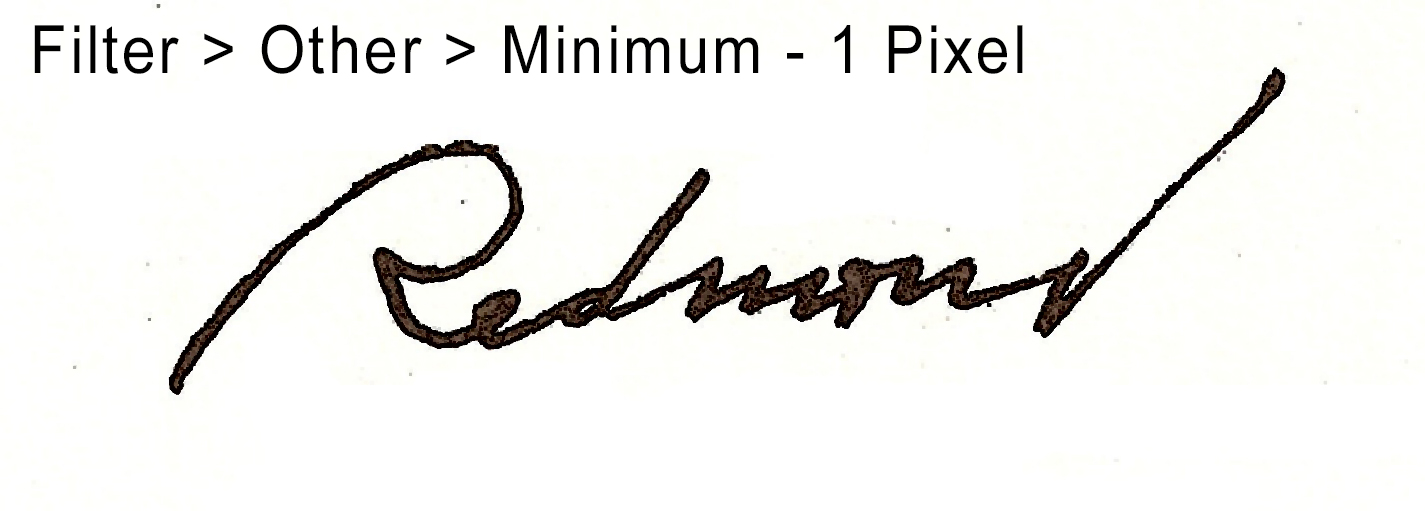 Untitled by davidmac1943, on Flickr Untitled by davidmac1943, on Flickr
The more blur you apply in the next step the smoother the finished text. But too much blurring will compromise the outline.  by davidmac1943, on Flickr by davidmac1943, on Flickr
You can vary the hardness and thickness of the next stage by playing with the black and white input settings.  by davidmac1943, on Flickr by davidmac1943, on Flickr
To get rid of the white background: 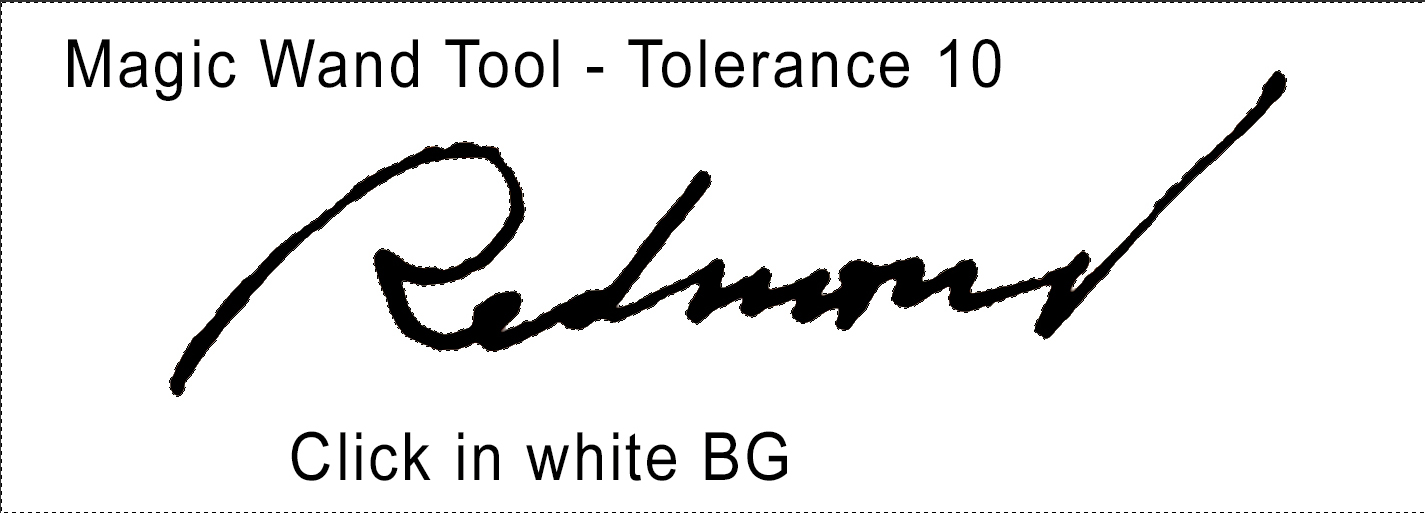 by davidmac1943, on Flickr by davidmac1943, on Flickr
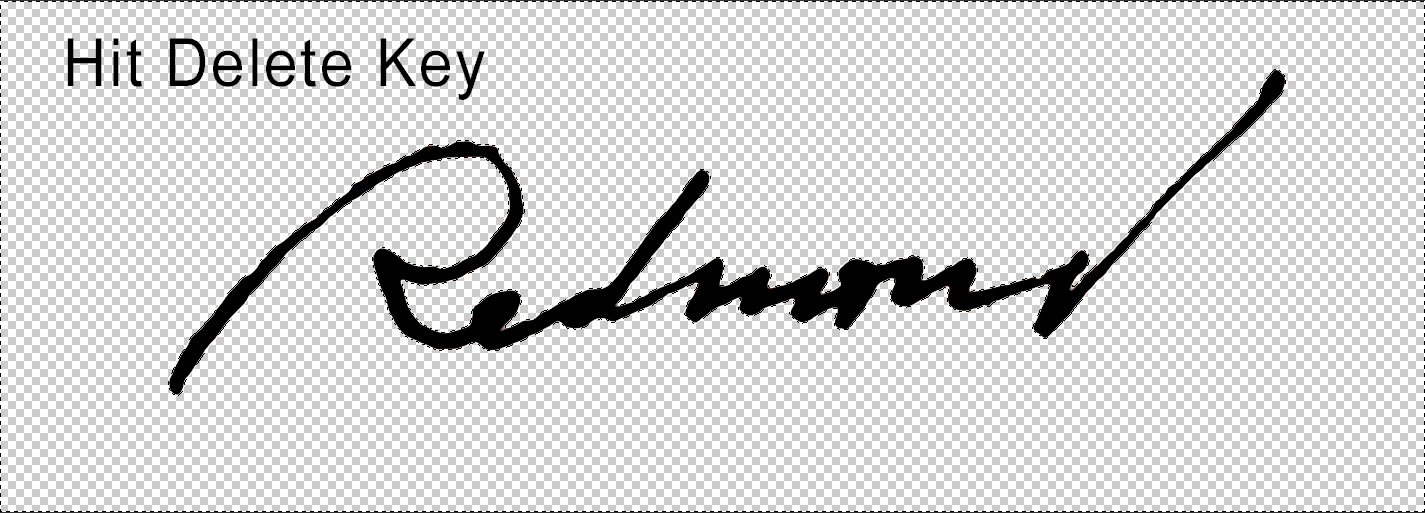 by davidmac1943, on Flickr by davidmac1943, on Flickr
To colour your signature:  by davidmac1943, on Flickr by davidmac1943, on Flickr
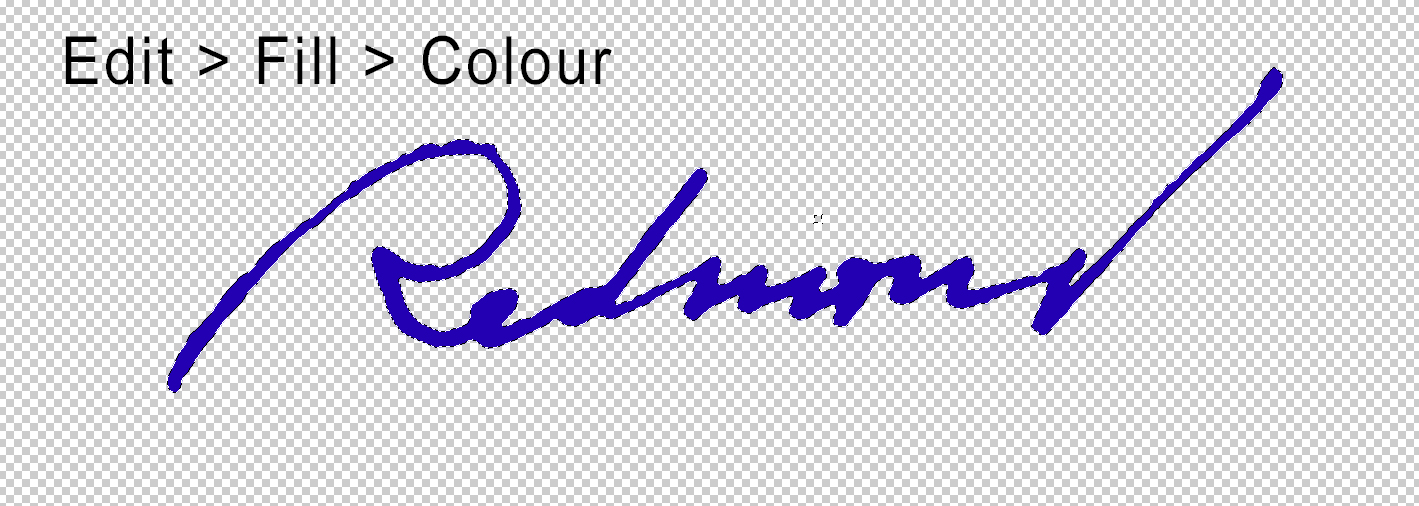 by davidmac1943, on Flickr by davidmac1943, on Flickr
Here’s another method using the selection Refine Edge dialogue. Method Two: This method will work on any PS version that has the selection refine dialogue. CS3 or 4 onwards I think. Load the signature file and double click it in the layers palette to create a layer. Then follow these steps:  by davidmac1943, on Flickr by davidmac1943, on Flickr
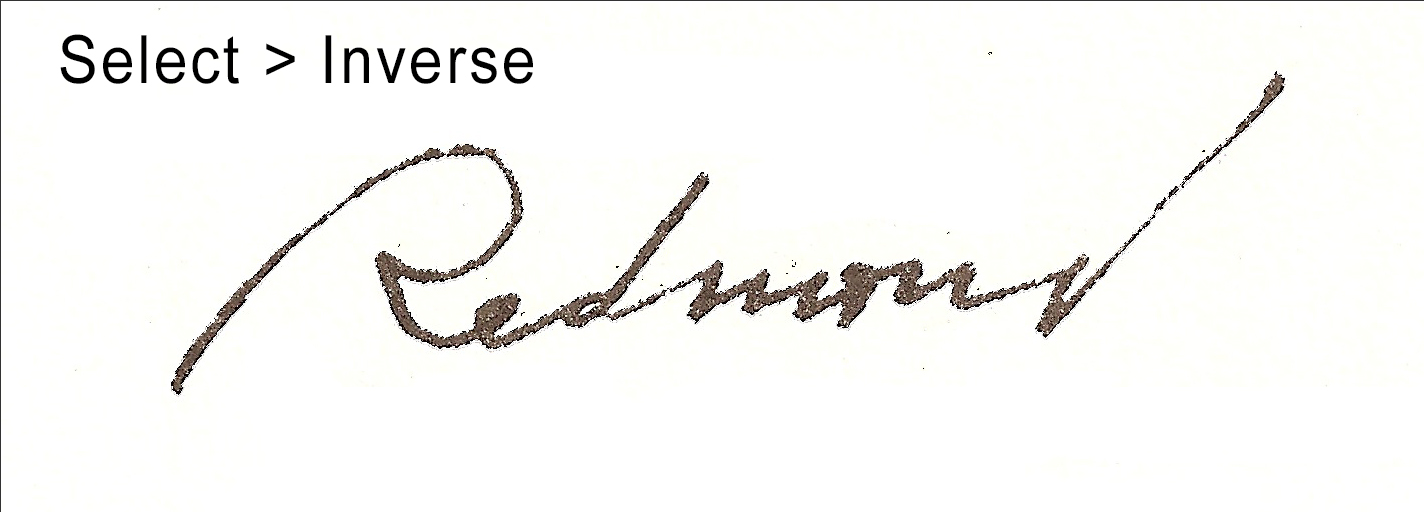 by davidmac1943, on Flickr by davidmac1943, on Flickr
Now, (with the magic wand still selected), click Refine Edge in the mask properties bar. Set the view in the drop down menu to Black & White and set the controls to the degree of smoothness, sharpness and thickness required. I have given some values to get you started. 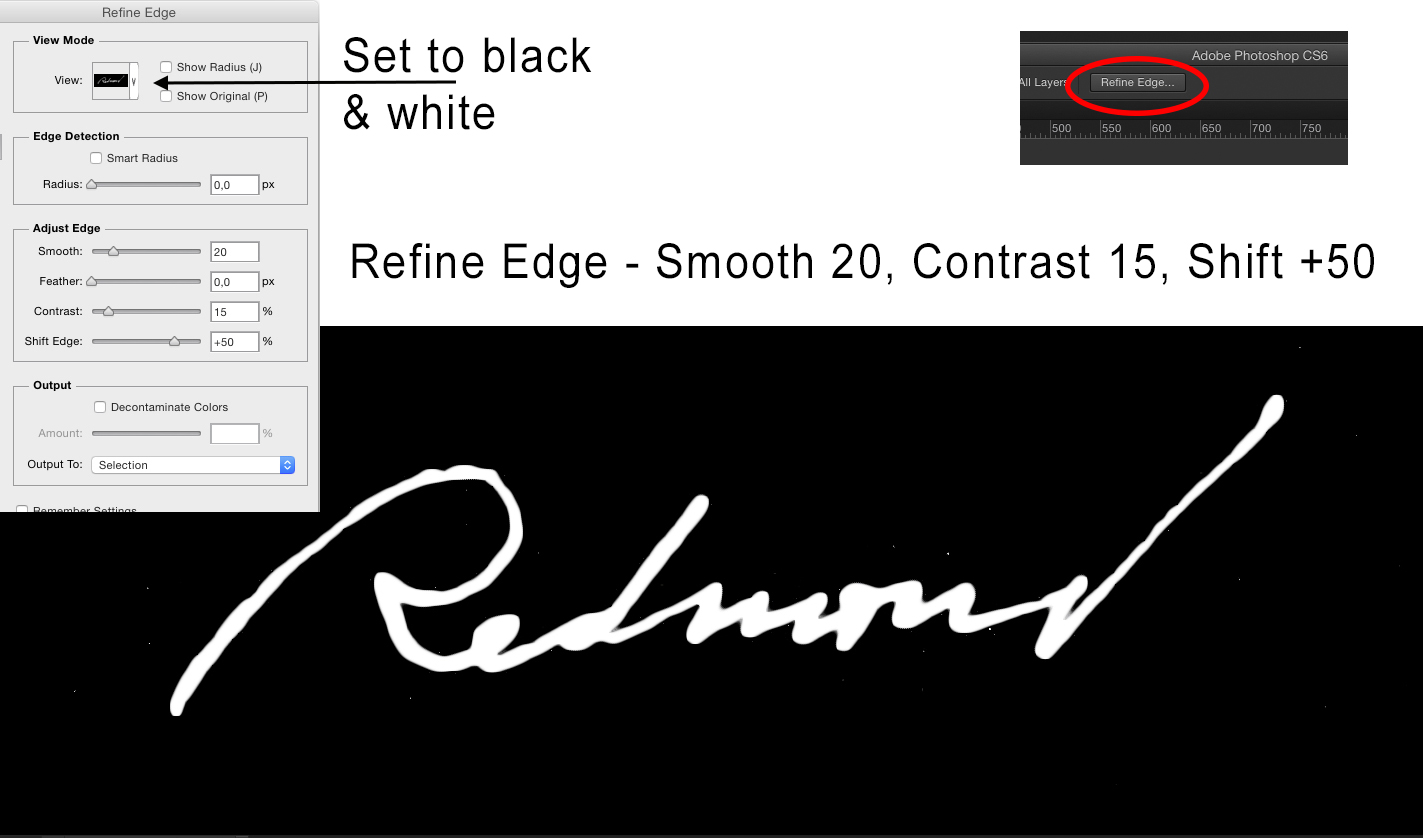 by davidmac1943, on Flickr by davidmac1943, on Flickr
Edit fill the modified selection with black or colour. 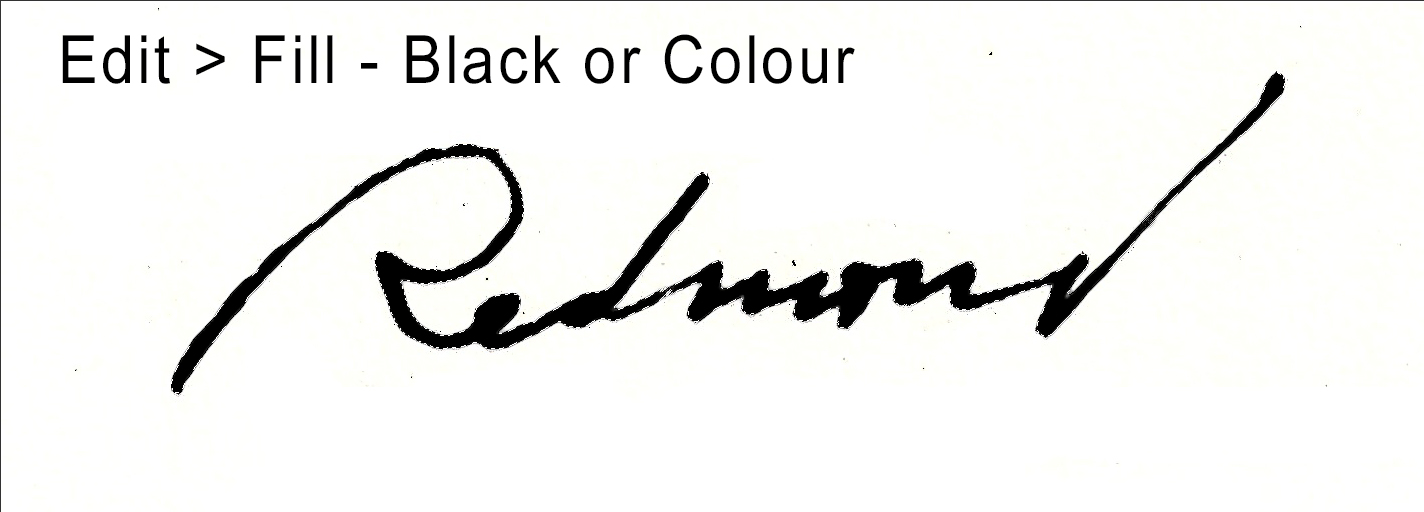 by davidmac1943, on Flickr by davidmac1943, on Flickr
That’s it. If you need more help just ask. Both methods are very adaptable. Just experiment with the values. Hope this works for you.  _________________ The subtlety and conviction of any Photoshop effect is invariably inversely proportional to the number of knobs on it ....... |
Posted on 28/03/15 04:33:44 AM |
|
Jeffzilla
* Posts: 4 Reply |
Re: Signature Restoration
Davidmac1943, Absolutely wonderful! I am off to experiment. I really appreciate the help. 
Best regards, Jeff |
Posted on 28/03/15 10:22:15 AM |
|
DavidMac
Director of Photoshop Posts: 5976 Reply  |
Re: Signature Restoration
Hope it works for you ..........  _________________ The subtlety and conviction of any Photoshop effect is invariably inversely proportional to the number of knobs on it ....... |
Posted on 28/03/15 10:27:05 AM |
|
DavidMac
Director of Photoshop Posts: 5976 Reply  |
Re: Signature Restoration
The values I have given in the examples are based on the signature you posted at the size you posted. Obviously different sized scans will require quite different numbers .... but the principle is universal. _________________ The subtlety and conviction of any Photoshop effect is invariably inversely proportional to the number of knobs on it ....... |
Posted on 08/03/20 7:14:59 PM |
|
mariah
* Posts: 11 Reply |
Re: Signature Restoration
You should go with the illustrator as it will give you more precise definition. Best of luck. |