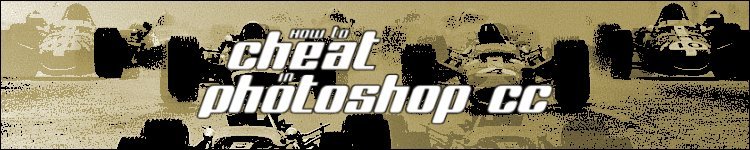
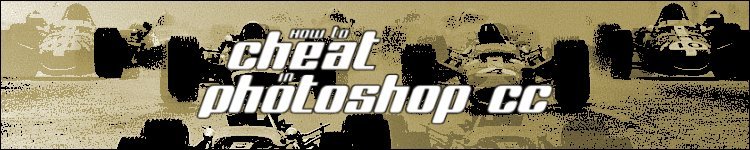
| » Forum Index » Welcome to the forum! » Topic: How to save images for the Forum |
|
Posted on 21/10/13 08:54:55 AM |
|
Steve Caplin
Administrator Posts: 7065 |
How to save images for the Forum
In order to post images for the Forum, you need to get them under 100K in size. This is partly to ease my bandwidth, and partly to ensure that pages load quickly for all members. If you use Photoshop's standard Save dialog to save a montage as a JPEG file, you'll see a dialog something like this: 
This shows an image size of 389.5K, which is clearly much too big. Simply reducing the JPEG quality here will produce an ugly image. Instead, use File / Save For Web and you'll see a dialog like this: 
With the preset (top right) set to JPEG and Medium Quality, the file size is now reduced - in this case, to 175.8K, as shown bottom left. This is still too big, though - and that's because the pixel dimensions are too large. You can reduce the size in pixels; a good setting is 600 pixels wide. Now, the dialog looks like this: 
As you can see, the file size has now come down to just 52K, which will load quickly in everyone's browser. If you like, you can now experiment with the Quality setting. So in this instance, raising it to 75 produces an image that's 98.7K in size, which will be better quality and which can still be posted to the Forum:  |