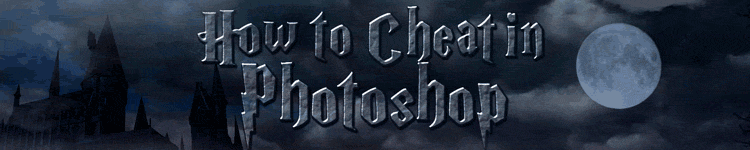
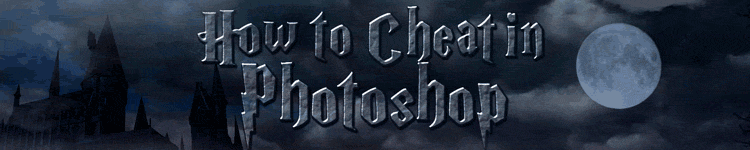
| » Forum Index » Reader's Tutorials » Topic: How blend modes work with adjustment layers. For advanced users. |
|
Posted on 10/02/19 2:45:39 PM |
|
DavidMac
Director of Photoshop Posts: 5873 Reply  |
How blend modes work with adjustment layers. For advanced users.
This is long but please do read. You may find you knew it all already but if, like me, you didn’t, there’s some really useful stuff in here. Ironically even more so for the advanced user than the learner. First off read and try Franks technique "Luminosity of an image" in the post immediately below this in the tutorial section. It's a terrific technique and it is what triggered this post. I've been playing and experimenting and making some online studies and I have discovered a number of useful things. I started from Frank's principle of setting the adjustment layer to ‘Luminosity' to adjust the luminosity of colours without affecting the saturation. It’s a great technique. Now it’s kind of obvious when you think about it, but I discovered that this same technique works not just with the B/W adjustment layer he has proposed but with any layer that adjusts luminosity. Try these: Create a curves adjustment layer and pull the centre aggressively downwards. Not only will you darken the image but saturation will increase as well. The inverse applies when you lighten. Switch the Curves layer to ‘Luminosity’ and now you can adjust luminosity without affecting colour. Create a levels Layer and drag both outer pointers inwards to increase contrast. The colour saturation will go shooting up as well. With the Levels layer in ‘luminosity’ mode the contrast can be manipulated without touching the colours apart from their luminance. Maybe you knew this already - but I certainly didn’t and it’s really useful. Now I am guilty of being one of those lazy users who is happy to accept what Photoshop does without necessarily needing to know why. In this case I decided to investigate. I tried all sorts of different adjustment layers in different modes to try and get an idea how they worked. I didn’t. I quickly became totally and utterly confused. There quite simply seemed to be no underlying logic. For example if you change an Adjustment Layer’s mode the image can dramatically change just from the mere presence of the layer even if all it’s controls are ‘flat’ and you haven’t adjusted anything! Try this: Add any adjustment layer you like to an image layer. (Pick from the drop down with your eyes closed if you want). Don’t touch it’s controls or adjust anything. Just try try switching it’s mode to Multiply and, even though you haven’t adjusted anything, the image will darken. Why? Now we all know that there are a number of ’tricks’ for manipulating brightness and contrast (and other things) achieved by layering a duplicate of an image above itself and playing with the duplicate’s blend mode. ‘Multiply’ will darken, ’Screen’ will lighten, ‘Soft Light’ will increase contrast and ‘Overlay’ will increase it more. These four are well known and common and I think most of us know them. Now Frank’s technique will work exactly the same way if you duplicate the image layer, put the duplicate layer into ‘luminosity’ and then use the B/W adjustments in ’Normal’ mode on the duplicate. It does exactly the same thing. So what’s the difference between doing this and using the adjustment layer itself in luminosity? Until today, I never knew how adjustment layers work. Now I have discovered …….. and with that discovery I also can begin to understand how blend modes work with adjustment layers. As we know adjustment layers are non destructive - the original image is preserved. You can switch them on and off instantly. How does this work? Apparently when you create an adjustment layer what Photoshop actually does is to create a virtual image layer to which the adjustment is applied. The layer to which your adjustment is applied is not itself adjusted - only it’s virtual duplicate. If you change the blend mode of an adjustment what you are actually doing is changing the blend mode of the virtual layer to which that adjustment is applied. The minute you grasp this the rest becomes clear(ish). The reason, for example, switching an adjustment layer to multiply immediately darkens the image, even though you haven’t adjusted anything, is because what you have actually switched is the mode of the virtual image layer above the layer to which are applying the adjustment. It is exactly the same as duplicating the image layer and changing the blend of the duplicate. Now, given the huge choice of adjustments which adjust different things like luminosity or colour or both and the huge variety of (often confusing) blend modes, my few paragraphs above aren’t going to make the earth move for you. But if, like me, you didn’t understand even the basic workings beneath the adjustment layer, then they will hopefully give you a framework within which to think about things more intelligently and develop your own techniques for using blend modes on adjustments. It’s been a real eye opener for me! _________________ The subtlety and conviction of any Photoshop effect is invariably inversely proportional to the number of knobs on it ....... |
Posted on 11/02/19 2:54:09 PM |
|
Steve Caplin
Administrator Posts: 7072 Reply |
Re: How blend modes work with adjustment layers. For advanced users.
You might care to check out my video on Adjustment Layers here: http://www.youtube.com/watch?v=zXTjqlb_KSY |
Posted on 12/02/19 10:58:11 AM |
|
DavidMac
Director of Photoshop Posts: 5873 Reply  |
Re: How blend modes work with adjustment layers. For advanced users.
Not quite sure why you pointed me there Steve. It's an excellent tutorial with your usual concise well explained style, but it's absolute beginner basics on adjustment layer and mask creation. Nothing more. I was trying to concentrate on the much trickier and more advanced question of the effect of blend modes on adjustment layers. My post was aimed at users for whom how to create and mask them is already taken completely for granted. _________________ The subtlety and conviction of any Photoshop effect is invariably inversely proportional to the number of knobs on it ....... |
Posted on 12/02/19 10:42:21 PM |
|
Frank
Eager Beaver Posts: 1791 Reply |
Re: How blend modes work with adjustment layers. For advanced users.
David, This can be and is a confusing subject and I like most people just scroll the blend modes to see the results as they are difficult to predict in most cases. Adjustment layers DO NOT contain any pixels “just instructions “ that tell Photoshop what changes you want to make —- in other words they only contain image adjustment information and nothing else. Blending modes need a layer to “Blend With” and of course adjustment layers need a layer(s) to adjust. These adjustment layers and their recipients can be further adjusted by assigning them their own blend modes. So when you change the Blend Mode of the adjustment layer you are changing the blend mode of the" instructions" to the layer below. You stated "Switch the Curves layer to ‘Luminosity’ and now you can adjust luminosity without affecting colour." David - you answered your own question - if you change the “Adjustment Layers” blend mode to “Luminosity” than it will only effect the luminance and leaves the color alone. Here is a link to one of the better tuts out there on the subject of Blend Modes. http://www.youtube.com/watch?v=MsukMXtEYFQ&t=710s The Following is included in the video near the end ; BLENDING MODES vs FILL and OPACITY: These 8 blending modes offer more options on your blending in regards to Opacity and Fill. Opacity reacts different than Fill. For example : Create a new transparent layer in Color Dodge and paint a white soft highlight spot on it. Notice the effect on layer below when setting Opacity or Fill settings. Now “Dble Click” on layer to open Blending Options and UNCHECK “ Transparency Shapes Layer” Try Fill settings now and set as required. Color Burn. Color Dodge. Vivid Light Hard Mix Linear Burn. Linear Dodge (Add). Linear Light Difference |
Posted on 13/02/19 1:56:48 PM |
|
DavidMac
Director of Photoshop Posts: 5873 Reply  |
Re: How blend modes work with adjustment layers. For advanced users.
Hi Frank. Yes, like you, and most of us I expect, I work by scrolling on a 'taste it and see' basis although there are plenty of well known predictable blends where I know from experience what is going to happen (more or less). However what your original post got me thinking about was the very specific issue of how blend modes are going to affect adjustment layers as opposed to image layers. My information came, of course, from tutorials. In the course of my research I came across the one you have linked to and already had it book marked. In terms of image layer to image layer it is the probably best I have seen. Too comprehensive to absorb in one bite. One to go back to several times. It was in pursuing the specific notion of adjustment layer modes that I came across the tutorial that put forward the notion of 'virtual' layers. The tutorial proposed this as the way Photoshop actually works. With the exception, of course, of Mr Caplin and a few other well know names the problem with any online tutorial is 'can you trust it'? Now I really liked the idea of the 'virtual layer' because it explained so much that had seemed opaque. It made perfect sense. However I suspect you are right and that this tutorial is not correct and that, as you say, what Photoshop does is simply give the transform 'instructions' in the adjustment layer and that there is no 'virtual' layer. That is certainly what I had always supposed prior to watching this particular tutorial. Which leaves open the question of how do you predict what a blend mode is going to do to those 'instructions’? Some of them like luminosity are, as you rightly point out, quite predictable but others are certainly not. Having given this further testing and thought since your reply I think the ‘virtual layer’, even if totally incorrect, is very useful and valid as an analogy. If I duplicate an image layer and apply an adjustment in normal mode to the duplicate layer and then change the blend mode of the duplicate layer, the adjusted duplicate layer will have varying effects on the layer below depending on the mode. Varying the opacity of the duplicate layer will control the amount. If I now move that adjustment layer and apply it directly to the original layer and turn off the duplicate layer completely, changing the mode of adjustment layer will have exactly the same effect as previously achieved by changing the mode of the duplicate image layer. Varying the opacity of the adjustment layer will have the same affect as varying the the opacity of the duplicate layer had. The two situations described above are, as far as I can tell empirically, analogous in terms of end result. Although there are bound to be exceptions to this with modes that behave differently when opacity and fill are adjusted, they are certainly analogous enough to provide a basis that I can ‘visualise’ for understanding what blend modes are going to do to an adjustment layer. Now I find this really helpful. If I can think of the application of an adjustment layer to an image layer in, say, ‘soft light’ mode as analogous to the same adjustment applied normally to a duplicate of the image layer in ‘soft light’ mode then I can start to predict what might happen because I am far, far more used to using and predicting blend modes on duplicate image layers. In the end, even if it's only a way of thinking, it’s been a real revelation for me that enables me to work with blend modes on adjustment layers far more confidently. Of course maybe I am just pretending to swim while simply muddying the waters ….. but it works for me. _________________ The subtlety and conviction of any Photoshop effect is invariably inversely proportional to the number of knobs on it ....... |
Posted on 23/02/19 12:02:51 PM |
|
Nick Curtain
Model Master Posts: 1768 Reply |
Re: How blend modes work with adjustment layers. For advanced users.
I first read about luminosity blend modes in Martin Evenings book for CS2. He explained that this could reduce artefacts when sharpening using unsharp mask. After applying the filter go to edit / fade and then change the mode within the dialogue box to Luminosity. I have used the same mode extensively when applying levels or curves, for the reasons mentioned above. I think this must have been mentioned in a 'How To Wow book written by Ben Wilmore (from memory) and I recall lending this to a neighbour. Note to self!. The key advantage of using adjustment layers to change the properties of an image, as opposed to duplicating the layer then applying the mode, i.e. multiply / screen etc to the copy, is that you don't increase the file size each time this is undertaken. By clipping the adjustment layer to the layer to be changed, you will only affect that layer and not make a global adjustment. This will keep the file size workable, which is a great advantage in a multi layer image. Of course, fill is different to opacity, insofar that it affects the pixels in a layer, but will leave layer effects such as drop shadows / bevels etc untouched. |
Posted on 23/02/19 5:45:34 PM |
|
DavidMac
Director of Photoshop Posts: 5873 Reply  |
Re: How blend modes work with adjustment layers. For advanced users.
Thank you for that Nick. Very clearly put. _________________ The subtlety and conviction of any Photoshop effect is invariably inversely proportional to the number of knobs on it ....... |
Posted on 24/02/19 08:25:10 AM |
|
Nick Curtain
Model Master Posts: 1768 Reply |
Re: How blend modes work with adjustment layers. For advanced users.
Thanks David Some uses of blends, which are particularly effective in my view: Colour When colour TVs were in their early stages of development, the trick was to obtain a good mono image and then increase the colour. I apply the same method to images, particularly on those looking rather 'flat'. I open the image and then experiment with the channel mixer / B&W / Gradient Map Adjustment Layers and, when content with the result, sit this above the original. Then copy the background layer and drag this to the top of the stack. Change the blend mode to colour and see what effect this gives. You can then adjust the opacity and settings of the chosen mono conversion tool to fine tune the effect. Soft glows This works well on portraits. Duplicate the background and add a gaussian blur, so that the details are still there, say 10 pixels. Double click on the copy to open the Layer Styles dialogue and change the blend mode to Screen, or Soft Light. Then grab the upper 'Blend If' slider and drag it to the right to bring back details in the shadows. CTRL click the slider to split the pointers and drag the right hand portion further to the right. This will blend the transition. You can add more blur, or adjust the opacity of the blurred layer to obtain the desired result. Make the eyes sparkle Open your portrait image and add a new blank layer. Change the blend to overlay and with a soft brush paint white over the iris of the eyes. The effect will be too much, so reduce the opacity of the layer and turn on an off to see the result. Less is more with this one. Nick |
Posted on 24/02/19 09:16:58 AM |
|
DavidMac
Director of Photoshop Posts: 5873 Reply  |
Re: How blend modes work with adjustment layers. For advanced users.
VERY Interesting. I'll play with these. Thanks. It's an area where I need more study. I've spent a large pert of my professional life sitting besides professional colourists at very sophisticated equipment, like Da Vinci Resolve, grading and finishing my work. It's astounding what they can do!! ....... and how much finer their eye is ........ My interesting in Photoshop is much more compositing and creation of original images. I don't do a lot of photo finishing so these are techniques I really need to study to become more profficient in this aspect of photos. Thanks so much for providing them. I like the principle. To me it makes perfect sense. _________________ The subtlety and conviction of any Photoshop effect is invariably inversely proportional to the number of knobs on it ....... |